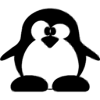Windows 7/Vista Audio Driver (34.12Mb):
Download (http): http://www.cxemateka.ru/ftp/IPM41-D3/Audio/Vista_Win7_R227.zip
Download (ftp): ftp://203.148.250.132/Drivers/SVOA_PC/Computer/Pegatron/IPM41-D3/Audio/Vista_Win7_R227.zip
Windows XP Audio Driver (24.47Mb)
Download (http): http://www.cxemateka.ru/ftp/IPM41-D3/Audio/WINXP.zip
Download (ftp): ftp://203.148.250.132/Drivers/SVOA_PC/Computer/Pegatron/IPM41-D3/Audio/WINXP.zip
Download (http): http://www.cxemateka.ru/ftp/IPM41-D3/Audio/Vista_Win7_R227.zip
Download (ftp): ftp://203.148.250.132/Drivers/SVOA_PC/Computer/Pegatron/IPM41-D3/Audio/Vista_Win7_R227.zip
Windows XP Audio Driver (24.47Mb)
Download (http): http://www.cxemateka.ru/ftp/IPM41-D3/Audio/WINXP.zip
Download (ftp): ftp://203.148.250.132/Drivers/SVOA_PC/Computer/Pegatron/IPM41-D3/Audio/WINXP.zip
Realtek Semiconductor Corp. High Definition Audio System Software Ver:R2.01
Installation and Setup
Driver Installation/Removal Procedure For Realtek High Definition Audio Codec:
=================================================================================
<<< For Windows 2000/XP/Vista x86/x64 (WDM driver) >>>
---------------------------------------
Setup Driver at first time:
---------------------------------------
Step 1. Before installing the Realtek HD Audio Drivers, Press the
[Cancel] button if Windows detect the Multimedia Audio device.
Step 2. Insert the "Realtek HD Audio Drivers" CD into the CD-ROM
drive and run the setup.exe program to finish the installation.
Step 3. Click on [Next/OK/Go] to continue the procedure. If the Windows popup
"Digital Signature Not Found" message, press [Yes] to continue the
installation.
Step 4. Finally, select to restart the system and press [Finish] to complete
the installation.
The system will reload the drivers and do some adjustments in the INF
file if so required.
--------------------------
Update Driver:
--------------------------
Step 1. Follow Step 2,3,4 described in [Setup at first time] above to complete
the procedure.
--------------------------
Remove Driver:
--------------------------
Step 1. Go to Start\Settings\Control Panel.
Step 2. Select [Add/Remove Programs] icon.
Step 3. Select "Realtek HD Audio Drivers" and press [Change/Remove]
button.
Step 4. Click on [Next/OK/Go] to finish the uninstallation.
Step 5. At the end of the procedure, select to restart the system and press
[Finish] to complete the uninstallation.
<< Other Informations >>
--------------------
Silent Installation:
--------------------
Run "Setup.exe /s /f2 /z[-rp]"
i.e. setup.exe /s /f2c:\mylog.log /z[-rpC:\RHDSetup.log]
--------------------
Silent Uninstallation:
--------------------
Run "Setup.exe /removeonly /s /f1 /f2 /z[-rp]"
i.e. setup.exe /removeonly /s /f1C:\AudioDriver\USetup.iss /f2c:\mylog.log /z[-rpC:\RHDSetup.log]
Tuesday, February 16, 19:31:13 2016