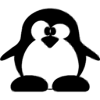File name: pl534caden.exe or pl532en.exe
File size: 1375232 bytes
MD5: 0ba4ef82ea35e29da714f08d4e830c49
SHA256: af4ebd6fc1190d9ce429cdf3ad97279160a16c77374608ab6ca5e20d5a92450e
Download 1:
http://www.cxemateka.ru/ftp/pl534caden.exe
Download 2:
http://whp-hou4.cold.extweb.hp.com/pub/softlib/software3/COL3190/pl-10683-3/pl532en.exe
File size: 1375232 bytes
MD5: 0ba4ef82ea35e29da714f08d4e830c49
SHA256: af4ebd6fc1190d9ce429cdf3ad97279160a16c77374608ab6ca5e20d5a92450e
Download 1:
http://www.cxemateka.ru/ftp/pl534caden.exe
Download 2:
http://whp-hou4.cold.extweb.hp.com/pub/softlib/software3/COL3190/pl-10683-3/pl532en.exe
ReadMe File for the Hewlett-Packard
HP-GL/2 & HP RTL Windows NT Driver
Product name: HP Designjet Driver (HPGL2/RTL)
for Windows NT 4.0, Windows 2000,
and Windows XP
Version number: 4.65
Languages supported: English
Products supported: HP Designjet 200
HP Designjet 220
HP Designjet 230
HP Designjet 250c
HP Designjet 330
HP Designjet 350c
HP Designjet 430
HP Designjet 450c
HP Designjet 455ca
HP Designjet 488ca
HP Designjet 600
HP Designjet 650c
HP Designjet 700
HP Designjet 750c
HP Designjet 750c Plus
HP Designjet 755cm
HP Designjet 1050c
HP Designjet 1050c Plus*
HP Designjet 1055cm
HP Designjet 1055cm Plus*
HP Designjet 2000cp
HP Designjet 2500cp
HP Designjet 3000cp
HP Designjet 3500cp
HP Designjet Colorpro CAD
* 1050c Plus: choose the 1050c when installing the driver
* 1055cm Plus: choose the 1055cm when installing the driver
Installation instructions: see detailed instructions at the end
of this file
Platform requirements: Microsoft Windows NT 4.0,
Windows 2000, or Windows XP
SOFTWARE APPLICATION NOTES
General Notes
To resolve problems with text, such as justification, space
between characters, etc.:
1. Select your printer in the Printers window.
2. Open the Properties window and select the General tab (Windows
NT) or the Advanced tab (Windows 2000/XP).
3. Click the Print Processor button.
4. Set the default datatype to RAW. Under Windows NT, check the
"Always spool raw datatype" check box.
This will also resolve some problems you may have when printing
graphics.
With the HP Designjet 220 some problems may occur when printing
text using Best mode. If necessary, use Normal mode to avoid them.
Terminal Server
The driver is compatible with Microsoft's Terminal Server
software.
To run the driver under Windows NT 4.0 over Terminal Services, you
need to install Service Pack 4 or higher.
AutoCAD Release 14 / 2000
If you experience problems when printing raster data, follow the
four steps given above under General Notes ("Always spool raw
datatype").
Internet Links from the Driver's Help File
The driver's help file contains some useful links for users with
access to the Internet. If you cannot link automatically to these
pages, they can still provide you with useful information.
The pages are:
HP Home Page http://www.hp.com/
HP Designjet Home Page http://www.designjet.hp.com/
Internet Imaging http://www.image.hp.com/
Clipping when Printing to File (Windows NT 4.0)
If you experience clipped plots when printing to file, install
Windows NT 4.0 Service Pack 5 or later. Alternatively, you may
also work around these problems by setting up a Local Port as a
file. To do so, open Printer Properties and create a new Local
Port with a valid file path as Port Name, such as "C:\output.prn".
Large-File Problems
If you experience some problems when printing huge drawings or
long plots, please ensure that your system drive has at least
800 Mb of free space.
You may also find it helpful to disable print spooling, as
follows.
Under Windows NT:
Start -> Settings -> Printers -> Properties -> Scheduling
-> "Print directly to printer"
Under Windows 2000:
Start -> Settings -> Printers -> Properties -> Advanced
-> "Print directly to printer"
Under Windows XP:
Start -> Control Panel -> Printer and faxes -> Properties
-> Advanced -> "Print directly to printer"
Timeout for Complex Print Jobs
Complex print jobs may experience timeout problems. Under such
circumstances, only a portion of the drawing will be properly
printed, and the device will request more media. To solve the
problem, increase the IN JOB TIMEOUT setting available through the
printer's front panel IO MENU.
For really complex drawings you may also need to change the
printer spool settings. This may be done as follows.
Under Windows NT:
Start -> Settings -> Printers -> Properties -> Scheduling
-> "Start printing after last page is spooled"
Under Windows 2000:
Start -> Settings -> Printers -> Properties -> Advanced
-> "Start printing after last page is spooled"
Under Windows XP:
Start -> Control Panel -> Printer and faxes -> Properties
-> Advanced -> "Start printing after last page is spooled"
INSTALLATION INSTRUCTIONS
You should have Windows running and displaying the desktop; we
recommend rebooting your computer before installing a driver.
Standard Installation
Insert the CD-ROM into the CD-ROM drive and follow the
instructions that appear on your screen.
If no instructions appear on your screen, run the setup.exe
program on the CD-ROM.
Manual Installation
If you cannot or prefer not to use the standard installation
process, you can install the driver from the CD-ROM by following
these steps:
1. If the output you send to the printer will go directly to the
printer by network without being stored on another computer, you
must create a network port before installing the driver (consult
your network documentation or network administrator).
2. Under Windows NT or Windows 2000, click Start, Settings,
Printers to open the Printers dialog box; then double-click the
Add Printer icon to open the Add Printer Wizard dialog box. (We
recommend that you do not use the New Driver button in the Printer
Properties dialog box to install or upgrade this driver.)
Under Windows XP, click Start, Control Panel, Printers and other
hardware, Printer and faxes; then click Add Printer in the frame
labelled "Printer tasks".
3. Follow the steps displayed on your screen, answering the
questions as appropriate. Below is some basic advice for some of
the questions that you may be requested to answer, depending on
your system configuration.
You may be asked whether your printer is connected directly to
your computer, or connected indirectly through another computer.
Select:
* "My computer"/"Local printer" if the output you send to the
printer will go directly to the printer by cable or network
without being stored on another computer.
* "Network printer" if you will send output to the printer via
another computer. In this case, all settings for the printer are
managed by a printer server that has been set up by an
administrator.
You may be asked the manufacturer and model of your printer.
Click Have Disk...
In the Install From Disk dialog box, enter the location of the
driver on the CD-ROM (the same folder as this ReadMe file) and
click OK. Select your HP Designjet printer from the list and click
Next.
If you want to install several drivers you will need to repeat
this procedure.
You may be asked whether you want to keep the existing driver or
use the new one.
Select "Replace existing driver".
You may be asked whether you want to print a test page.
We recommend that you select Yes. By printing a test page you will
test the communications link between your system and the printer.
If you are sharing the driver with Windows 95 or 98, you may be
informed that a file from Windows 95 or 98 is needed. All the
necessary files are located one folder up from this ReadMe file,
in the "Win95" folder.
(c) Copyright Hewlett-Packard Company 2001. All rights reserved.
Version 4.6 September 2001
A limited License is granted for the use of this Software (and
related documentation) only with Hewlett-Packard printers on a
no-cost, sharing basis. You may distribute and copy this Software
(and related documentation) so long as it is strictly for use with
Hewlett-Packard printers, it is not modified and remains a
completely unaltered package, it is not sold for profit, and it is
advertised for use with Hewlett-Packard printers.
Friday, February 5, 16:18:50 2016